To offer the PayPal payment method, you’ll need to begin by connecting PayPal with Tap2Pay, as follows:
1. Verify your PayPal account
In order to allow Tap2Pay to manage your transactions through PayPal, you need to have a PayPal Business or Premier account, and your account must be verified. To learn how to verify your account, see PayPal’s documentation.
2. Obtain your PayPal API credentials
1.In PayPal, go to the API credentials section by going to Profile > Profile and settings > My selling tools. Next, to API Access, click Update.
2.Under NVP/SOAP API integration, click View API Signature.

3.If you have not yet set up PayPal API credentials, select Request API signature and click Agree and Submit. If you already set up PayPal API credentials, the API username, password, and signature are displayed.
4.Copy the PayPal API Username, API Password, and Signature from the API signature page.
3. Enter your PayPal information in Tap2Pay
Go to the Setting tab > Payment Gateways > Add PayPal (Available for Pro Plan’s users).
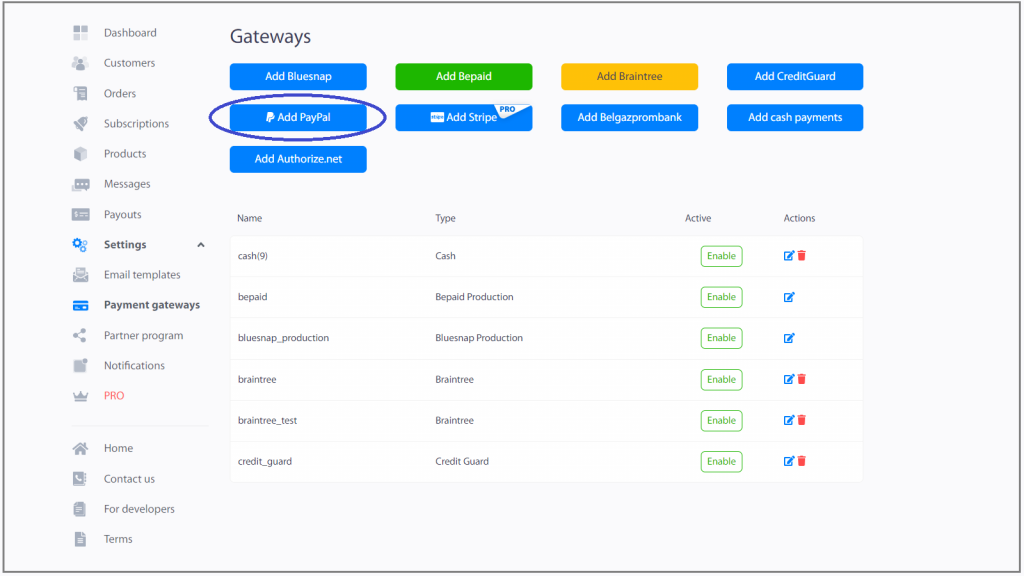
To Activate Pro Plan go to the Settings tab, select PRO, press Subscribe button.
Pro Plan also includes:
- Email support
- Your branding in Express Checkout widget
- Connect your own chatbots
- Connect your own Paypal Business gateway.
Fill the form: select Priority. This means that in the widget the tab with this payment method will be displayed before the others. Next, the Environment field: Sandbox or Production. And fill your PayPal information.
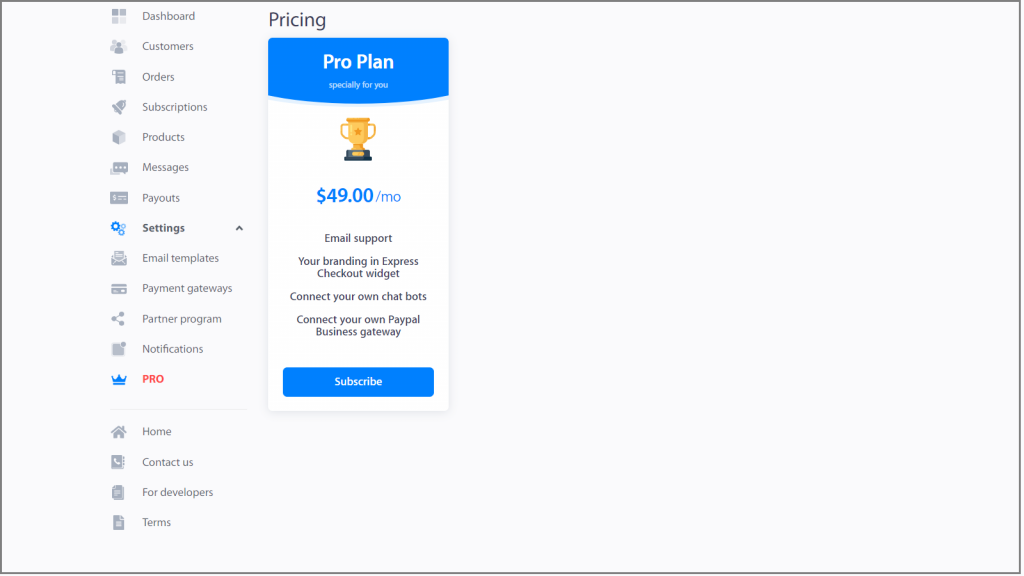
Supported Countries: All Countries and Regions.
Supported card types: Visa, MasterCard, American Express, Discover, JCB, Diner’s Club.
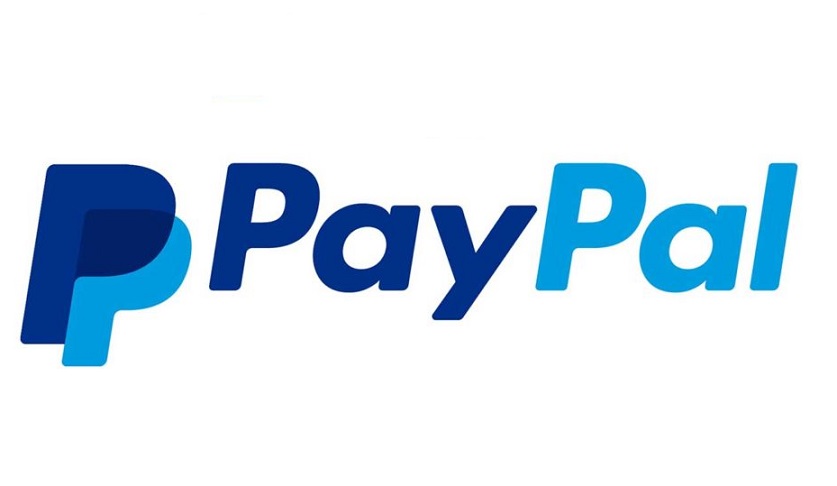
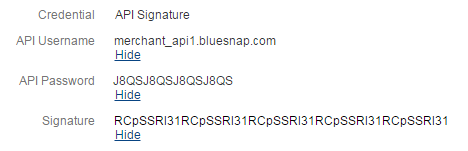
Leave a Reply
You must be logged in to post a comment.