Payments on Tilda
How to integrate the Tap2Pay payment system with Tilda:
To integrate Tap2Pay with your Tilda powered website and start accepting payments on it follow this short instruction:
1) Click “Site Settings”
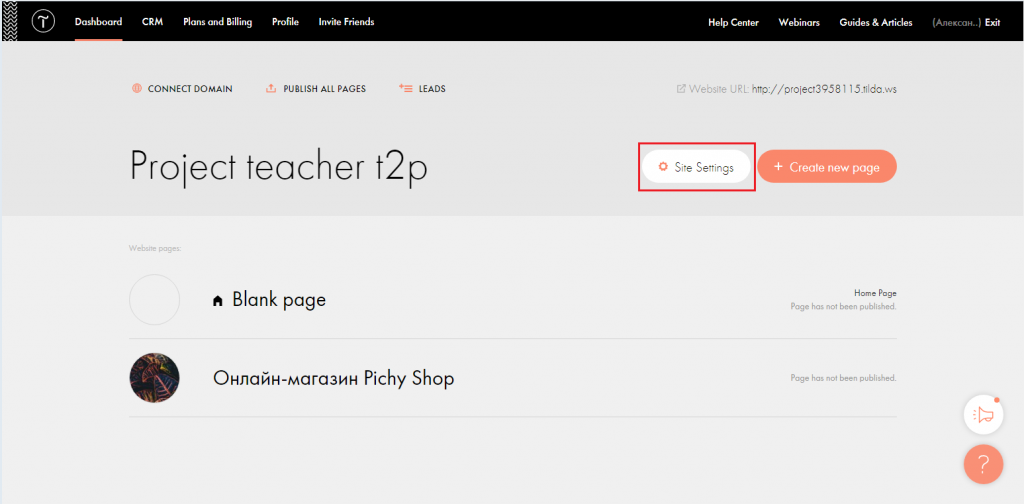
2) Click “Payment systems”
3) Click “Custom payment gateway”
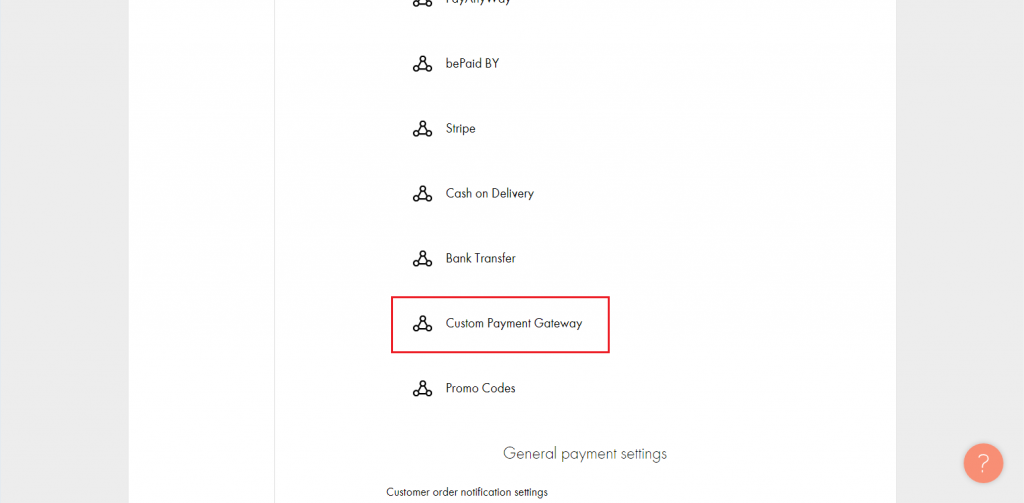
4) From the offered templates select “New payment system(for developers)”
5) In the LOGIN field, you need to insert the Merchant id tap2pay (you can see it in Settings-> Advanced integration)
6) In the SECRET FOR ORDER SIGN field, you need to insert the Api token tap2pay (you can see it in Settings-> Advanced integration)
7) Leave the notification URL without changes, it will be generated by itself when the template is saved.
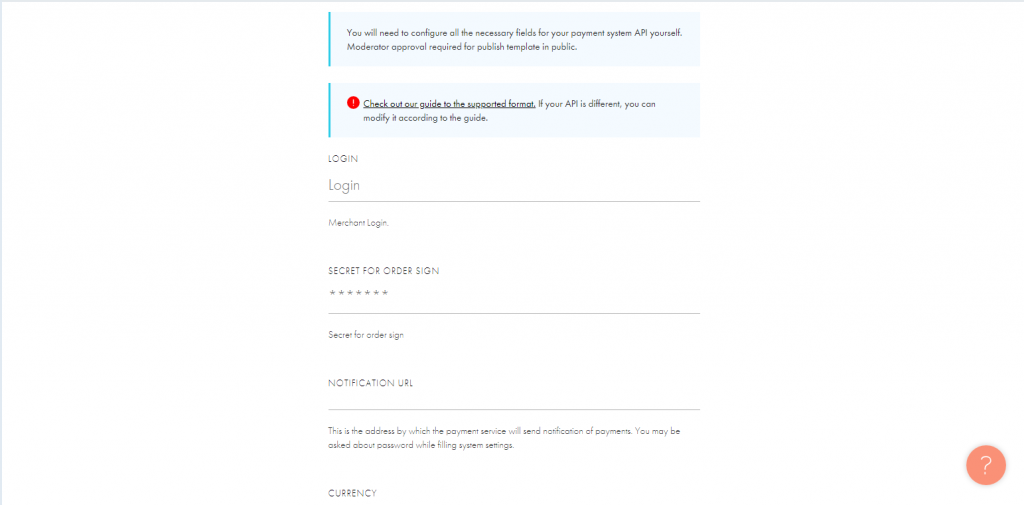
It’s up to a merchant to choose currency, country and language. This is not connected with Tap2Pay
8) Click on ADVANCED SETTINGS
9) In the API URL field, insert https://secure.tap2pay.me/tilda_checkout
10) Then you need to enter the MAPPING FIELD LIST:
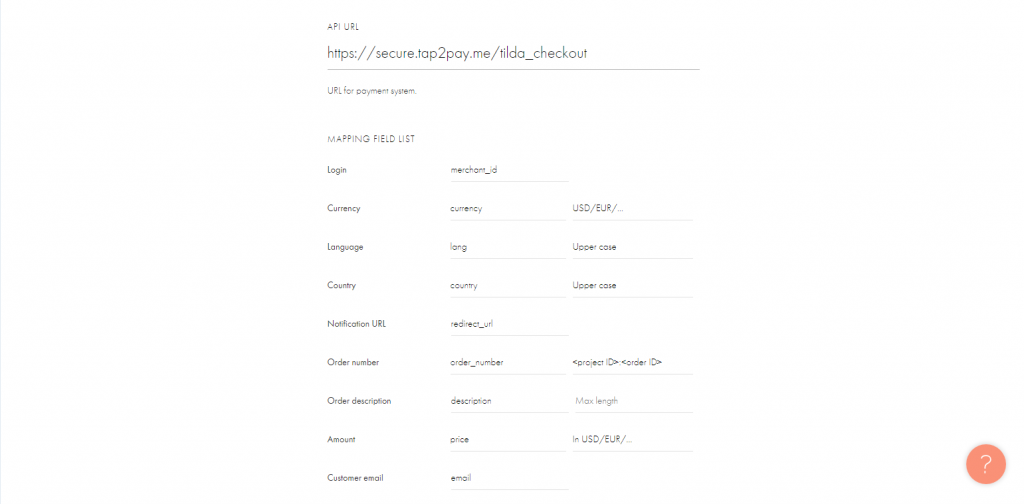
10.1) Login: merchant_id
10.2) Currency: currency USD / EUR
10.3) Language: lang Upper case
10.4) Country: country Upper case
10.5) Notification URL: redirect_url
10.6) Order number: order_number <project ID>: <order ID>
10.7) Order description: description
10.8) Amount: price In USD / EUR
10.9) Customer email: email
10.10) Customer phone: (blank)
10.11) Customer name: (blank)
10.12) Signature: signature
10.13) Products: items Array in json
11) You should set inner fields mapping for array, if “Products” field is not empty
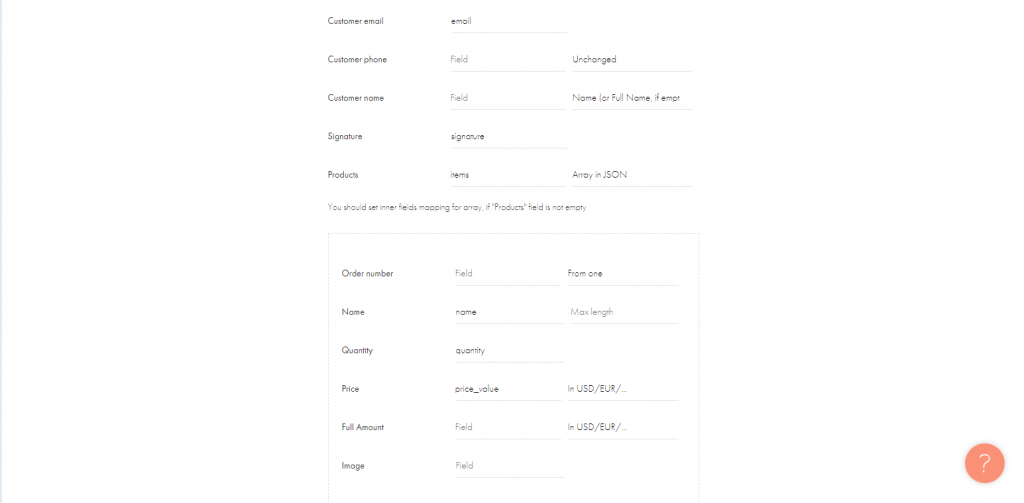
11.1) Order number: (blank)
11.2) Name: name
11.3) Quantity: quantity
11.4) Price: price_value In USD / EUR
11.5) Full amount: (blank)
11.6) Image: (blank)
12) Order signature
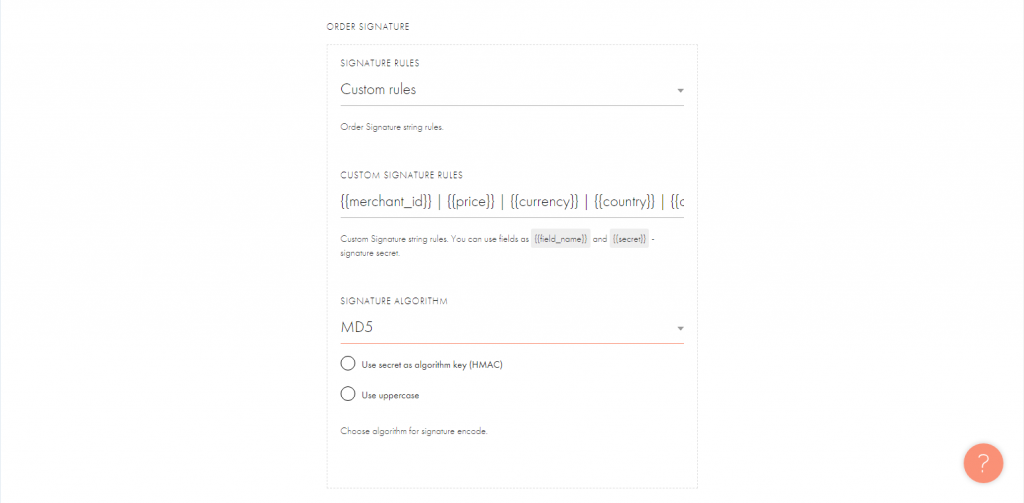
12.1) Signature rules: Custom rules
12.2) CUSTOM SIGNATURE RULES: {{merchant_id}} | {{price}} | {{currency}} | {{country}} | {{order_number}} | {{secret}}
12.3) SIGNATURE ALGORITHM: MD5
12.4) leave 2 checkboxes empty
13) Same for notify signature (checkbox enabled)
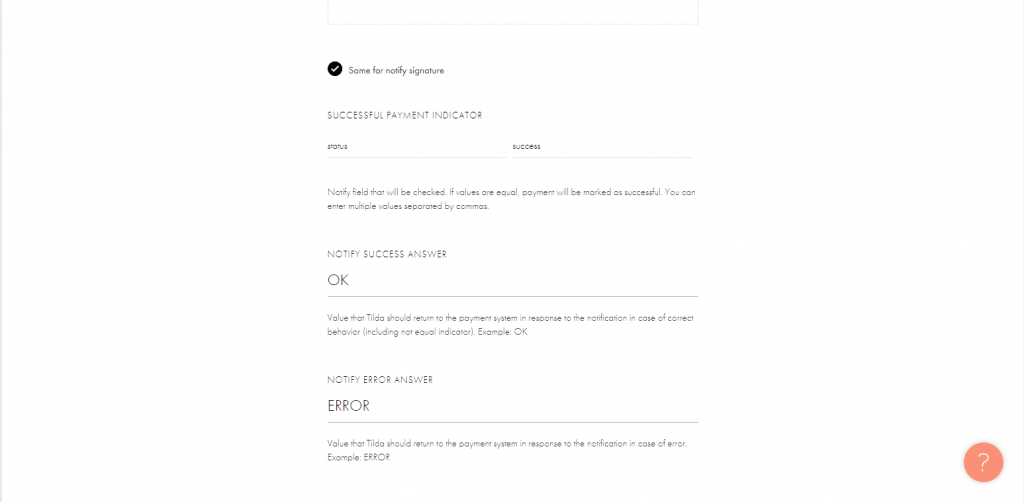
14) SUCCESSFUL PAYMENT INDICATOR: status success
15) NOTIFY SUCCESS ANSWER: OK
16) NOTIFY ERROR ANSWER: ERROR
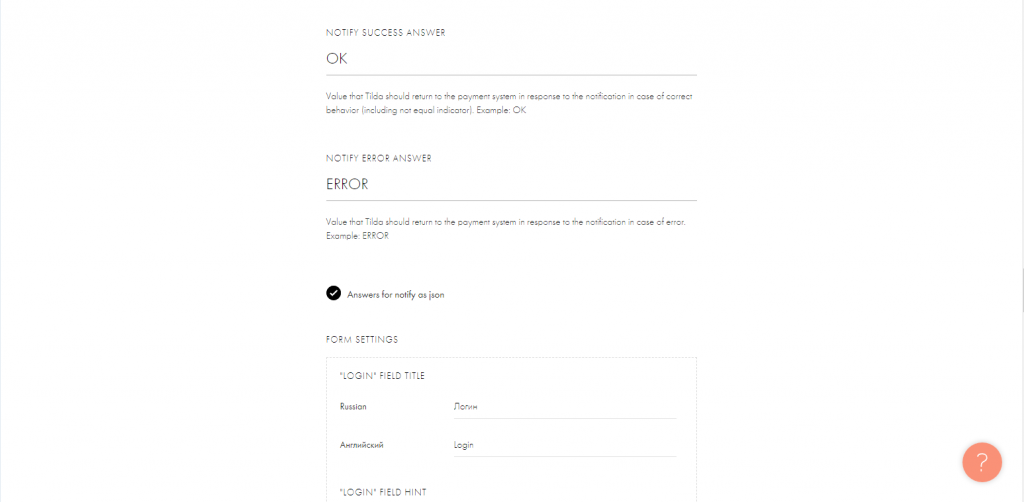
17) Answers for notify as json (checkbox enabled)
18) SUPPORT EMAIL: info@mail.tap2pay.me
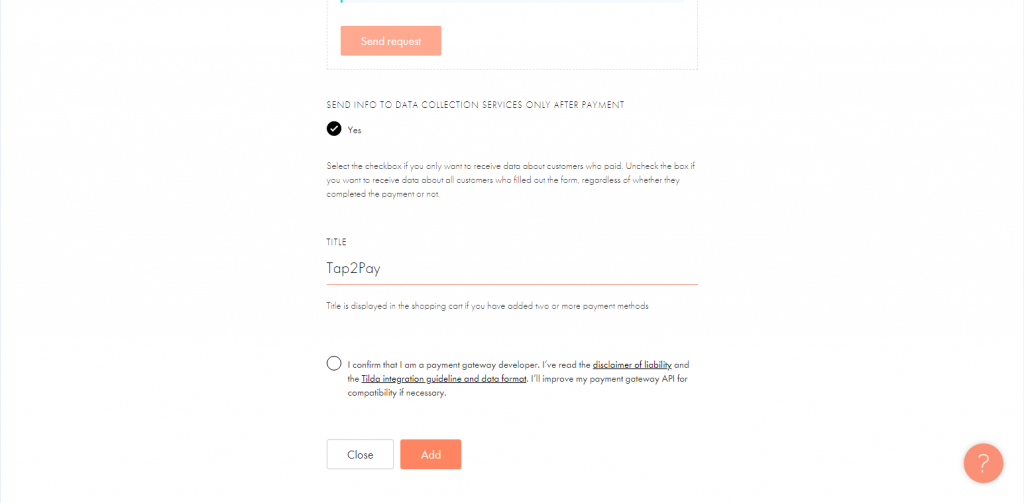
20) TITLE: Tap2pay
21) Add
Activate your account and start selliing with Tilda.